This is gonna be a guide where you can learn how to find your logs. Sometimes admins may ask this to provide evidence. These logs are your personal ones and not from the server. So this could be helpfull.
1. WindowsInstall winrar
http://www.winrar.be/nl/download*note, without winrar your logs will probably get corrupted after they save as a date, your latest will probably show up fine without winrar*
go to your local computer search and type in :
%appdata%
You should see a map called Roaming
click on this and there should be a few more maps showing.
click on the .minecraft folder
Scroll down until you find the logs folder. And click on this.
The logs are ordened on date and it should be easy to find the ones you need.
need the recent logs? Click on latest logs and the logs from that day will pop up. Know those logs are also from other servers.
For Windows 8 (Guide by Roadkill919)1. open up your start(also know as windows button) menu and search %appdata% [note- this is the same on windows 7 however looks quite different]
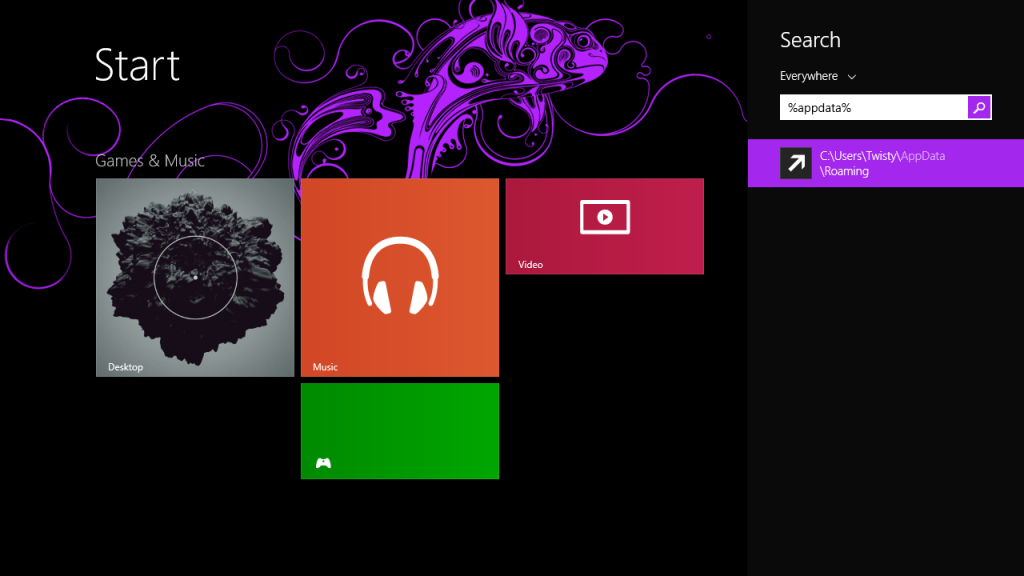
2. this will bring up the "roaming" section of your app data locate the folder called .Minecraft [note with some launchers the directory will be different you can see in the photo i also have the Technic launcher installed this is where the .Technic would replace the .Minecraft if i was to use that launcher to play.
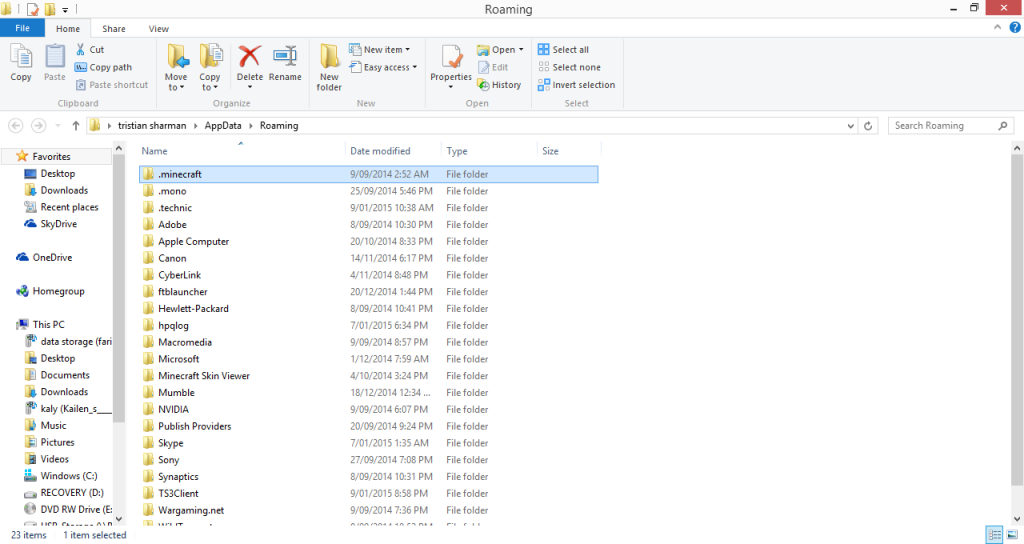
3. you will then be presented with this. locate the folder called logs, this is where you will find your logs.
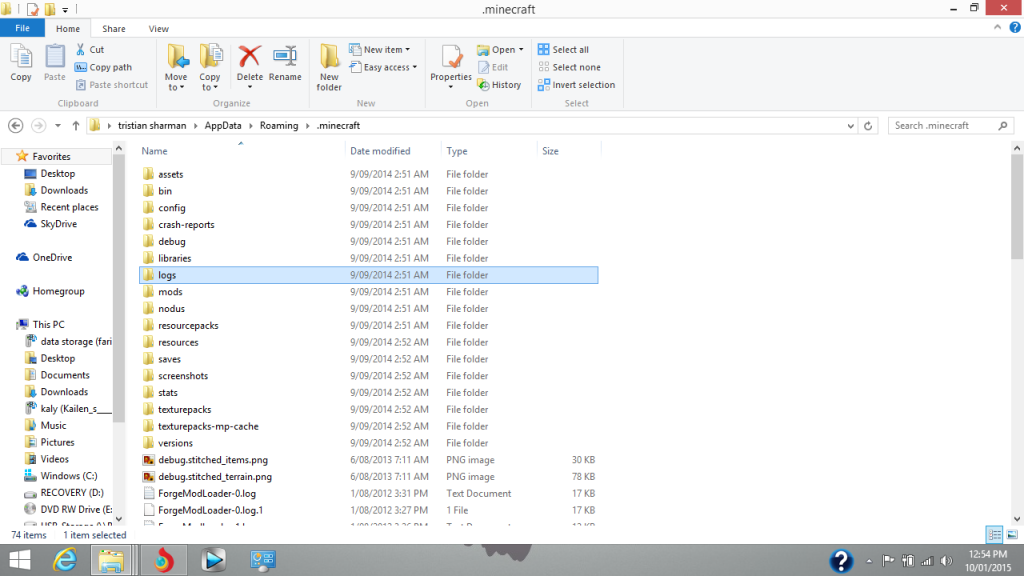
4. inside the logs folder you will find all your logs, the most recent will be accessible in a basic text editor such as notepad however the rest will have been archived and to access them you will need the program WinRar that Eagler pointed out.
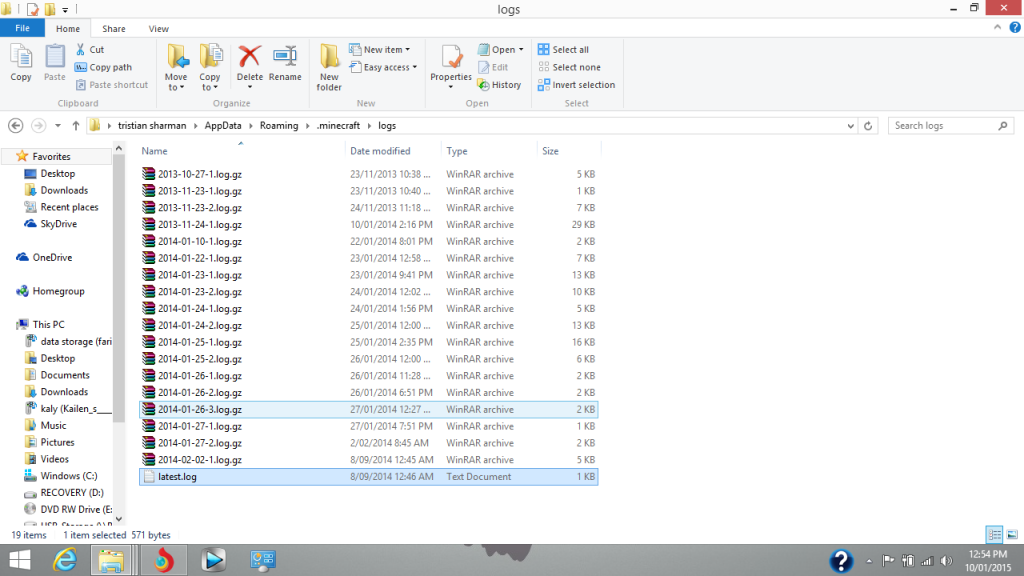 2. Mac
2. MacStill need guys/girls who can complete with pictures from mac
http://minecraft.gamepedia.com/.minecraft(MacLeezy Edit) To find your logs on Mac OSX you need to navigate these folders below (They Are separated into their respective dates, with the most recent being called "latest.log"
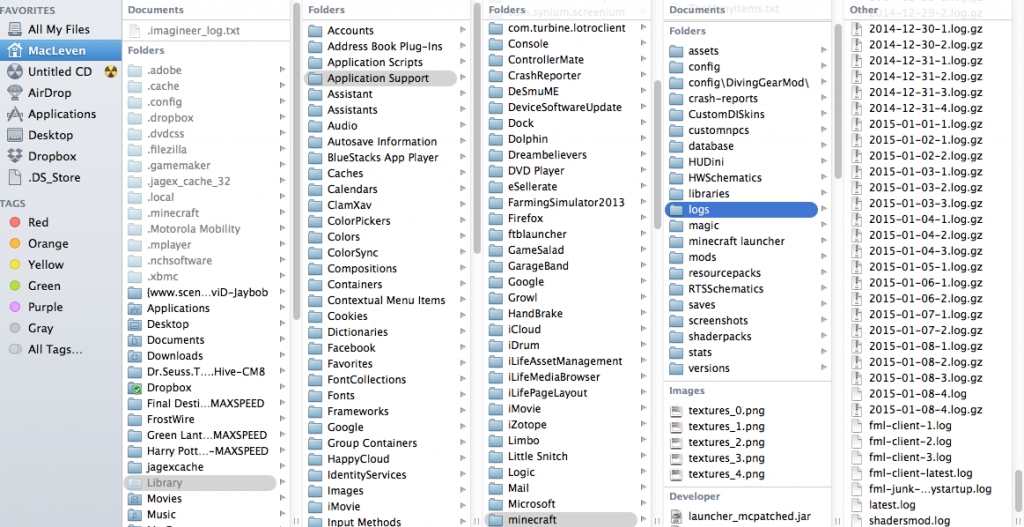 3. Linux
3. LinuxStill need guys/girls who can complete with pictures from linux
Admins please help to provide pics mine pics suck for a reason